Membership system
CRM system is used for membership for a restaurant.
For example, a customer can pay $100 to his account, as a member benefits, 120 credits
will be added to his account. When he comes here next time, he can spend his credits as
payment.
Or a company is near the Café, all the staffs come here to have coffee everyday, their Boss
would like to pay the coffee bills for all the employee every month. All the bills are
generated under the company, a summary report can be exported from back end. Then
the Café can send a monthly invoice to the company.
How to add a member
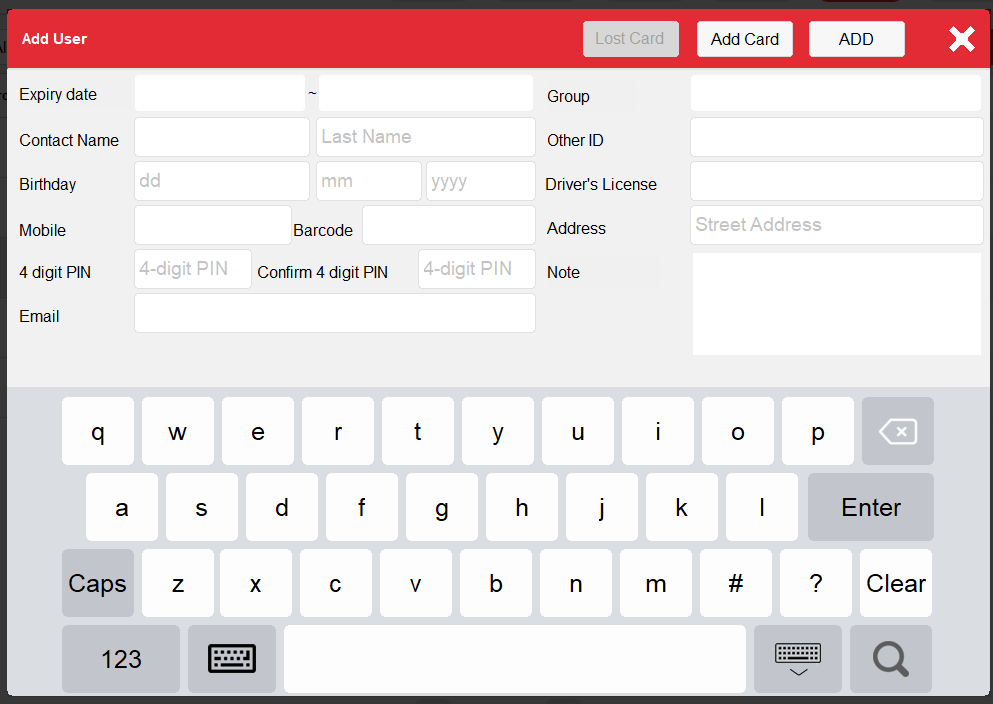
Click the "Add" button at the CRM page, type in the required information(Name, Phone number and Pin).
Click "Add" to finish.
How to add credit to a member
Click the three dots icon belongs to the member, click ‘Top Up’ button.
Type in the amount customer actually pay in the ‘Customer pay’ textbox, then change the
‘Customer receives’ to edit the credits amount. For example, customer pay $100 and
receive $120 credits, the type 100 in ‘Customer Pays’ and 120 in the ‘Customer receives’.
Click Pay and select one payment method to finish.
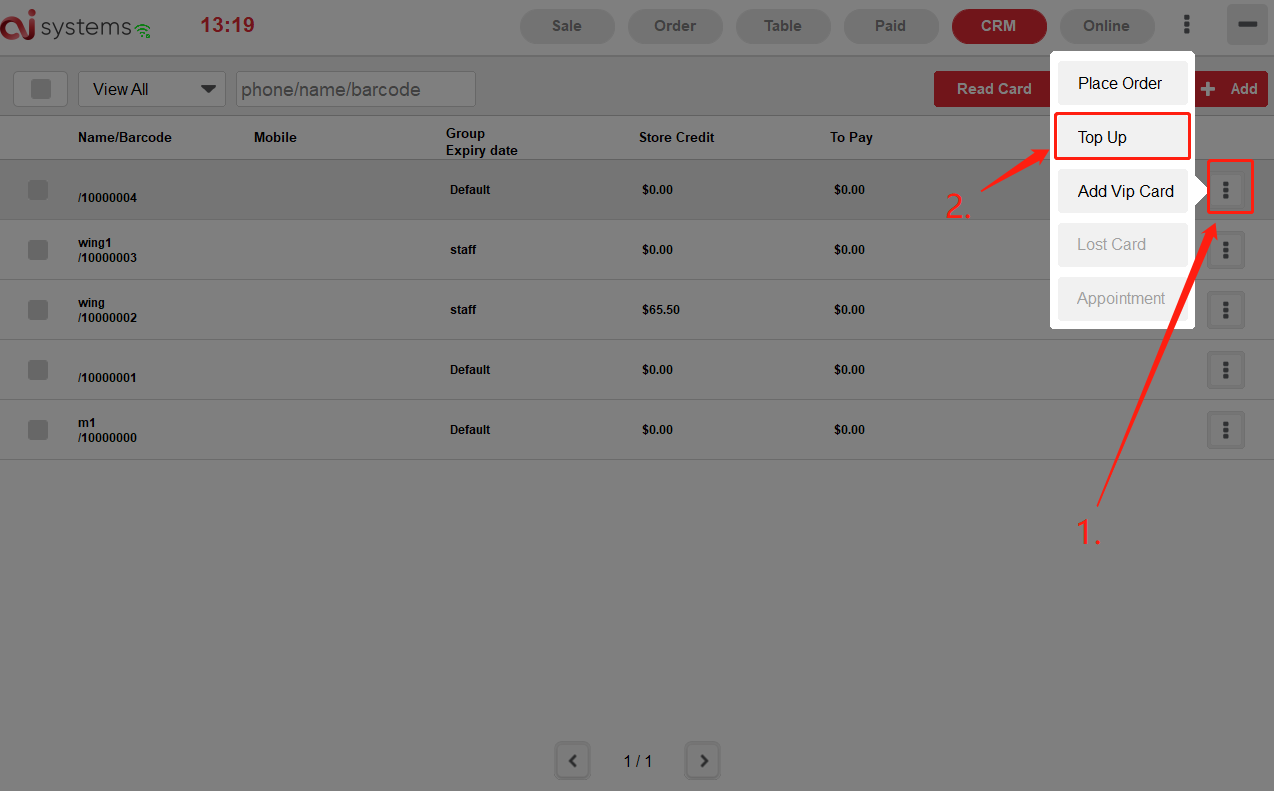
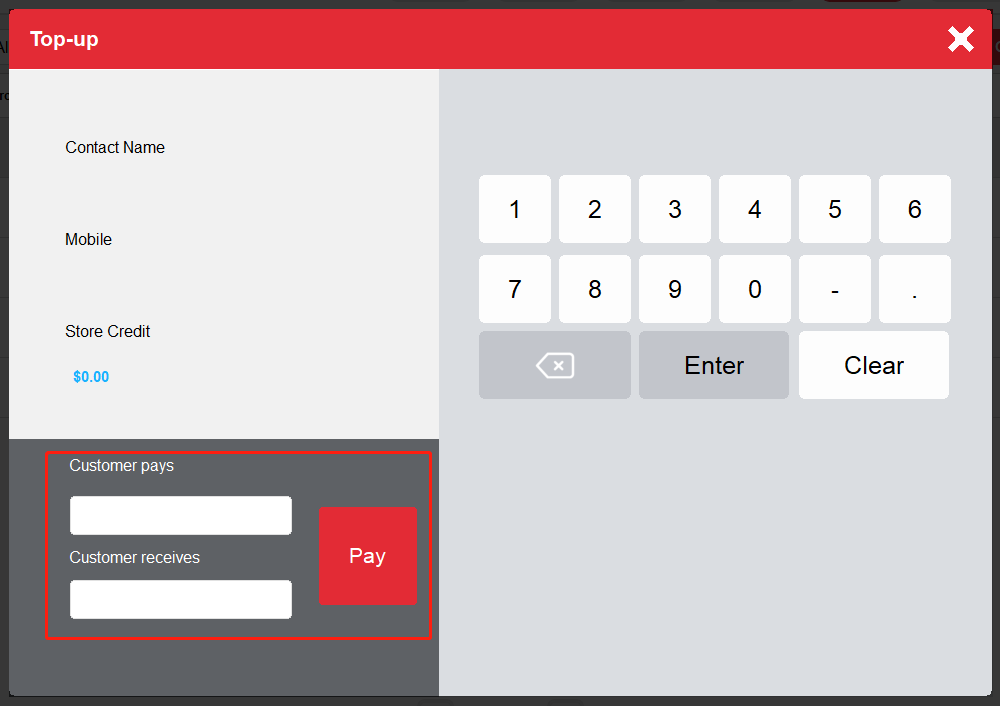
How to pay by member credits
When order to a member, click the ‘Add Customer’ in Sale Page, then select a member.
When member checkout, click Pay and select ‘Store Credit’ to Pay.
Security Pin or VIP Card is required for secure reasons. The secure pin is the one when member is created.
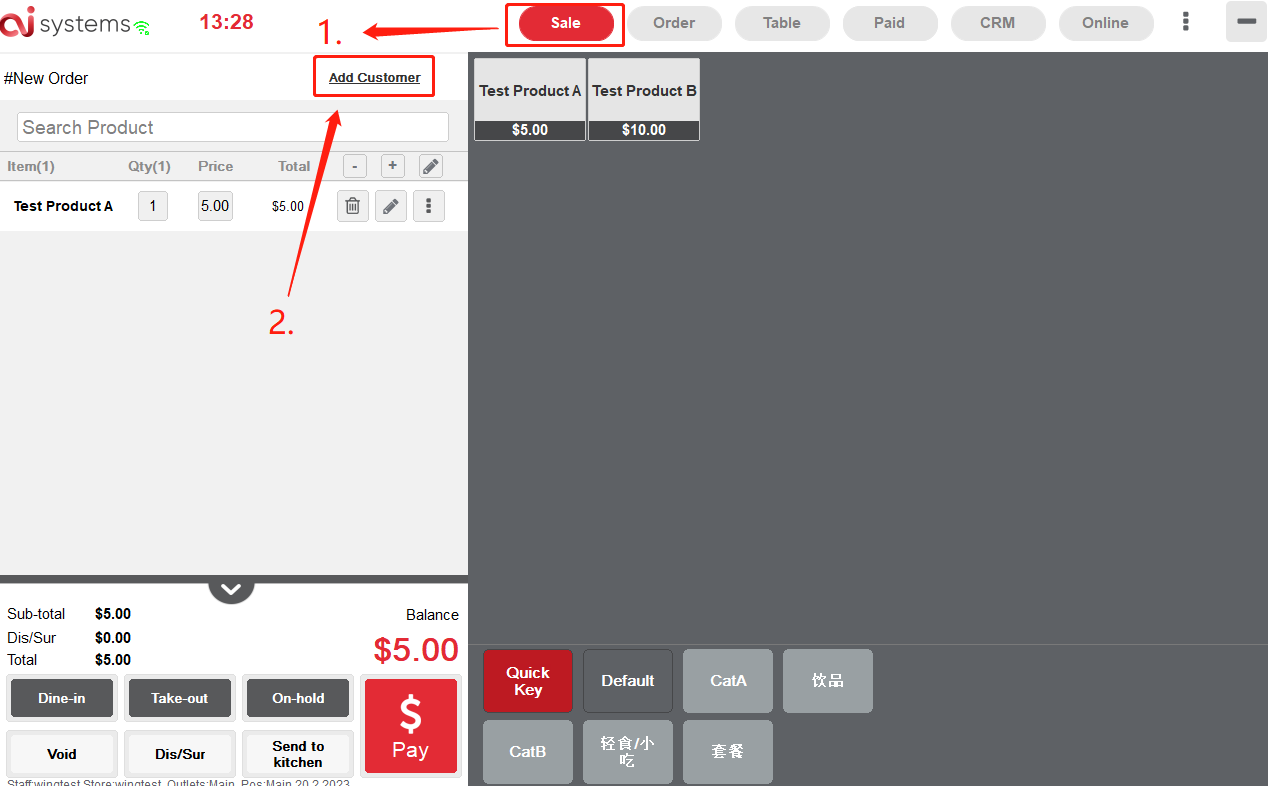

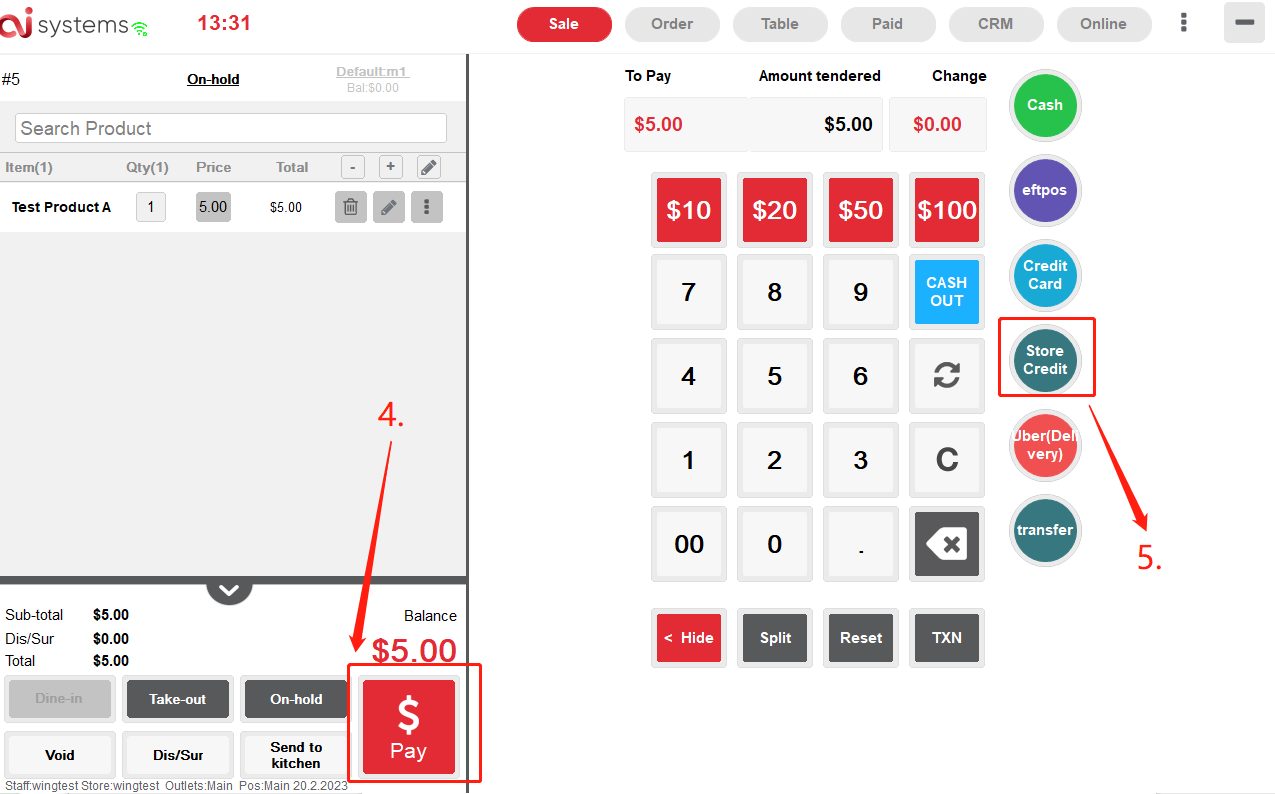
How to pay the bill in a period
For example a company is near the Café, all the staffs come here to have coffee everyday,
their Boss would like to pay the coffee bills for all the employee every month.
Each time order for the employee come to order, click "Add customer” at the “Sale Page”,
then Click “Save”. ( No payment is required).
The To-Pay amount displays in the CRM page is the total amount needs to pay.
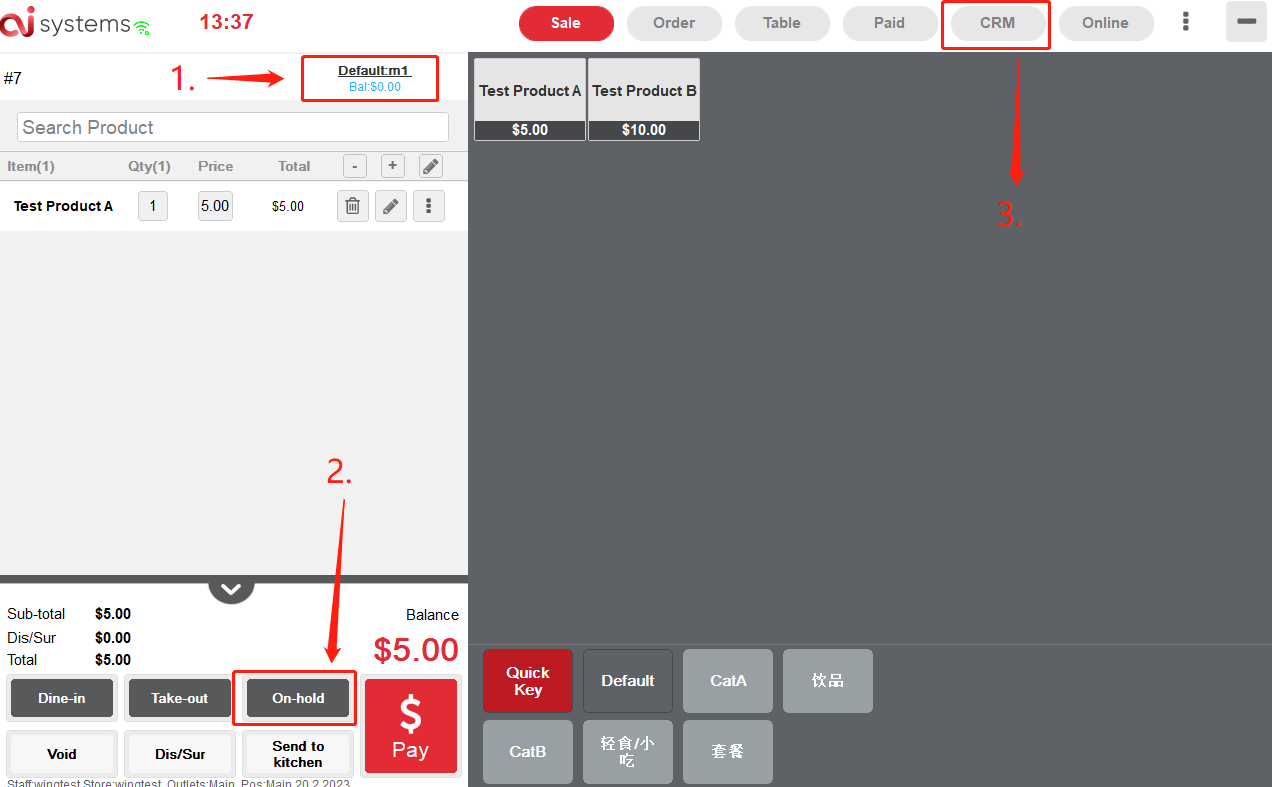

You can click "View Unpaid" to search the customer.
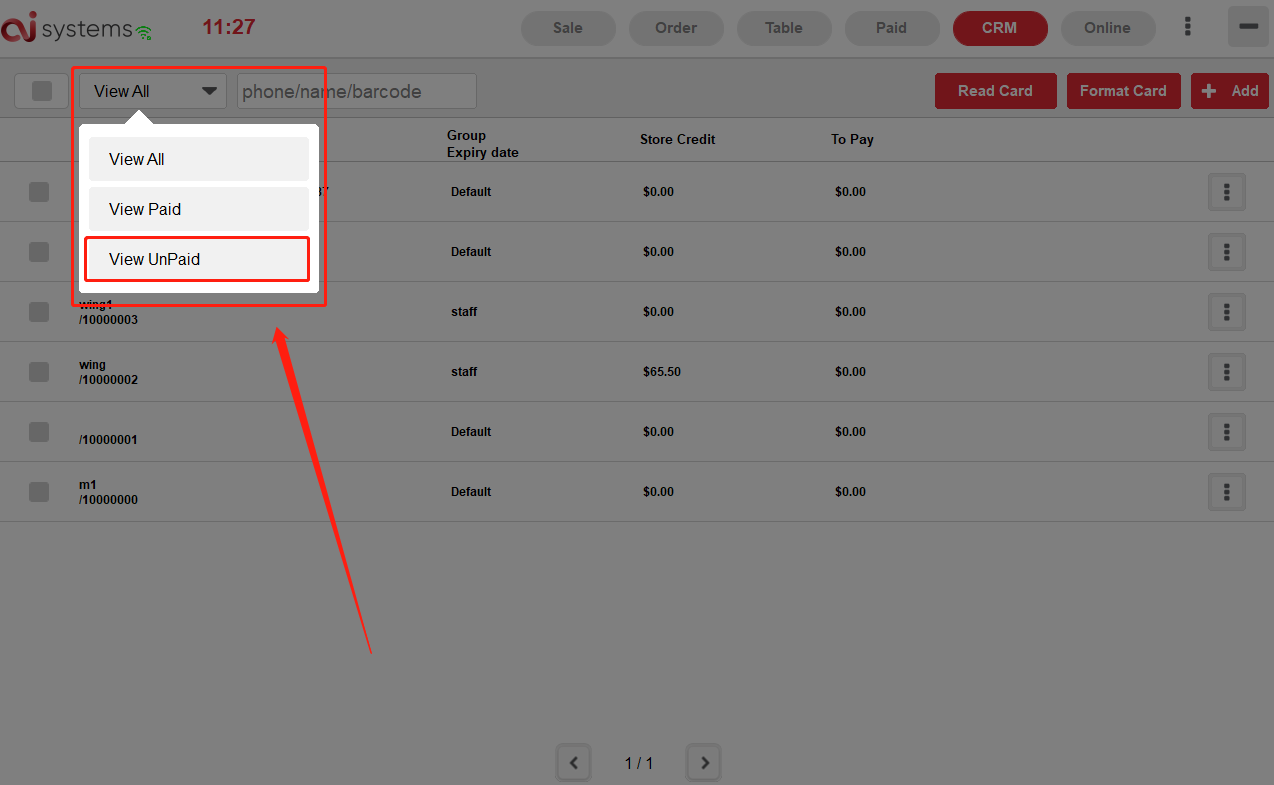
The report can be generated from back end. Please refer *2.6
