How to order? How to print kitchen order?
There are four ways to order for customers.
1. Order for dine-in customer.
Select item for customer - Click Dine-in - Select a Table - Save.
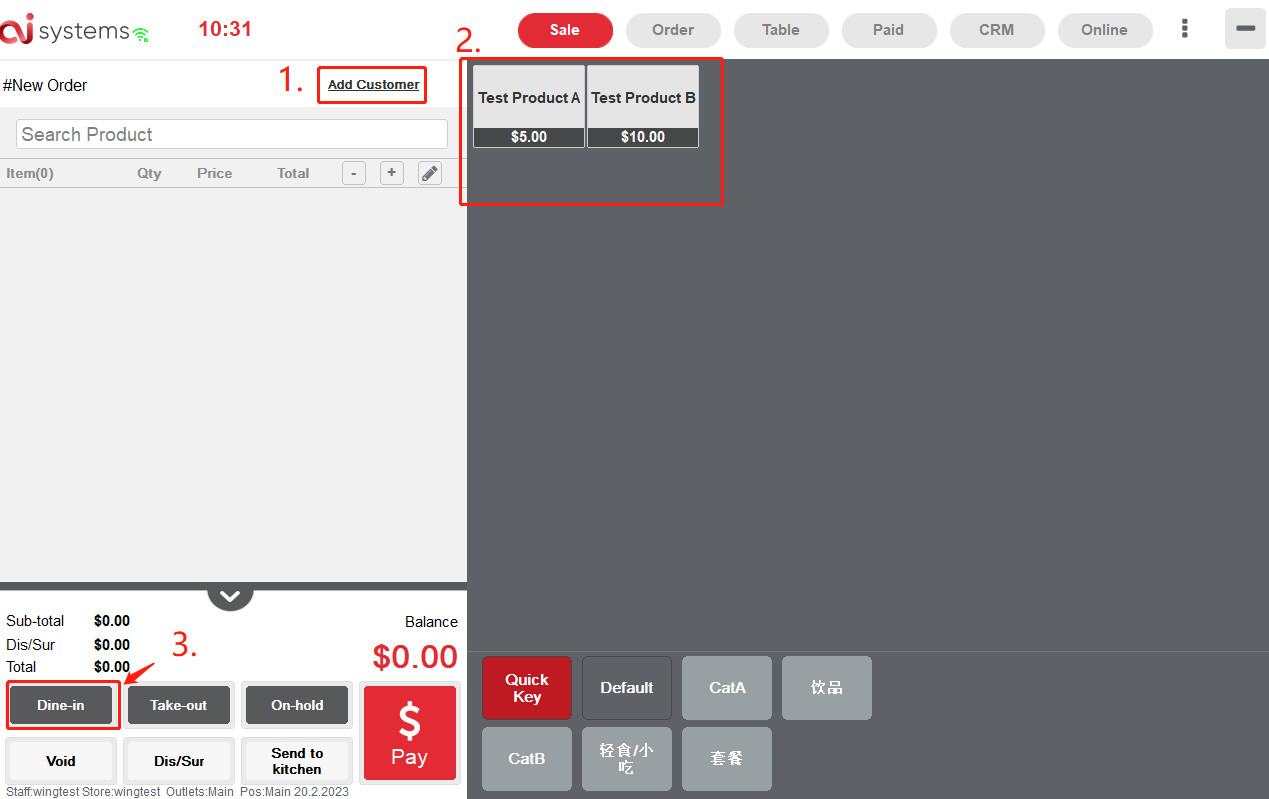
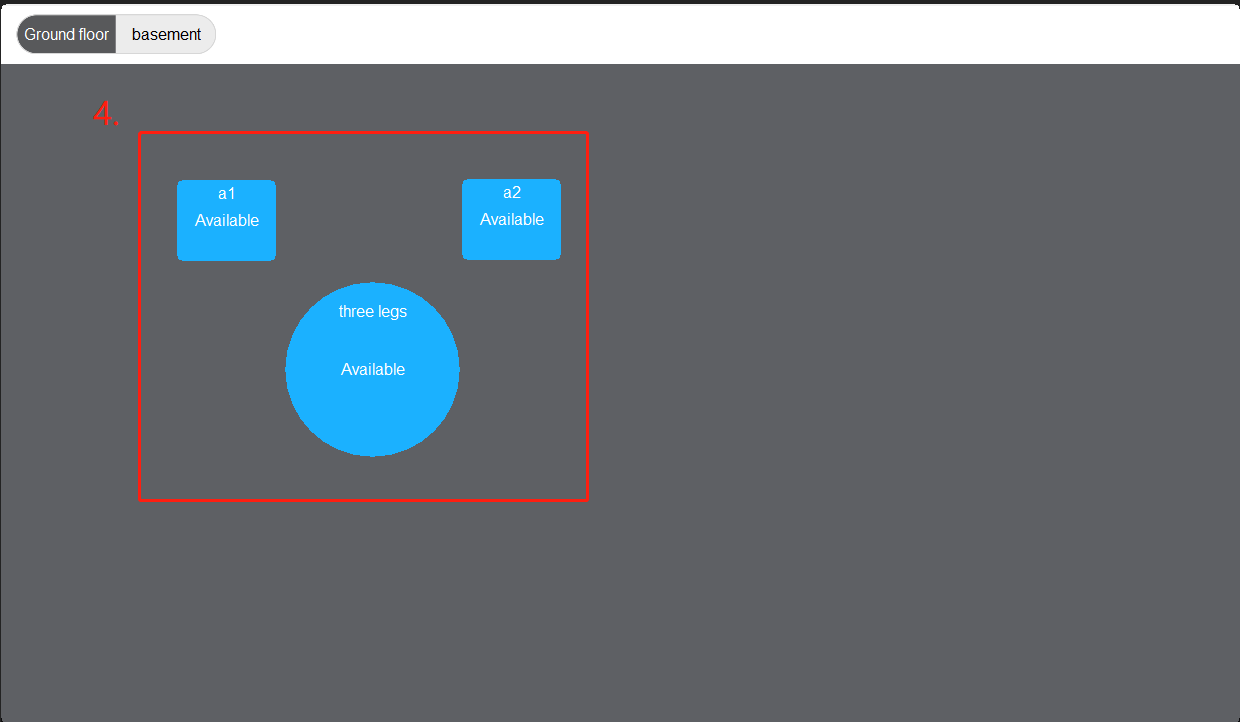 2. Order for dine-in customer
2. Order for dine-in customer
Go to ‘Table’ Page - click a table - Place Order - Select items - Save.
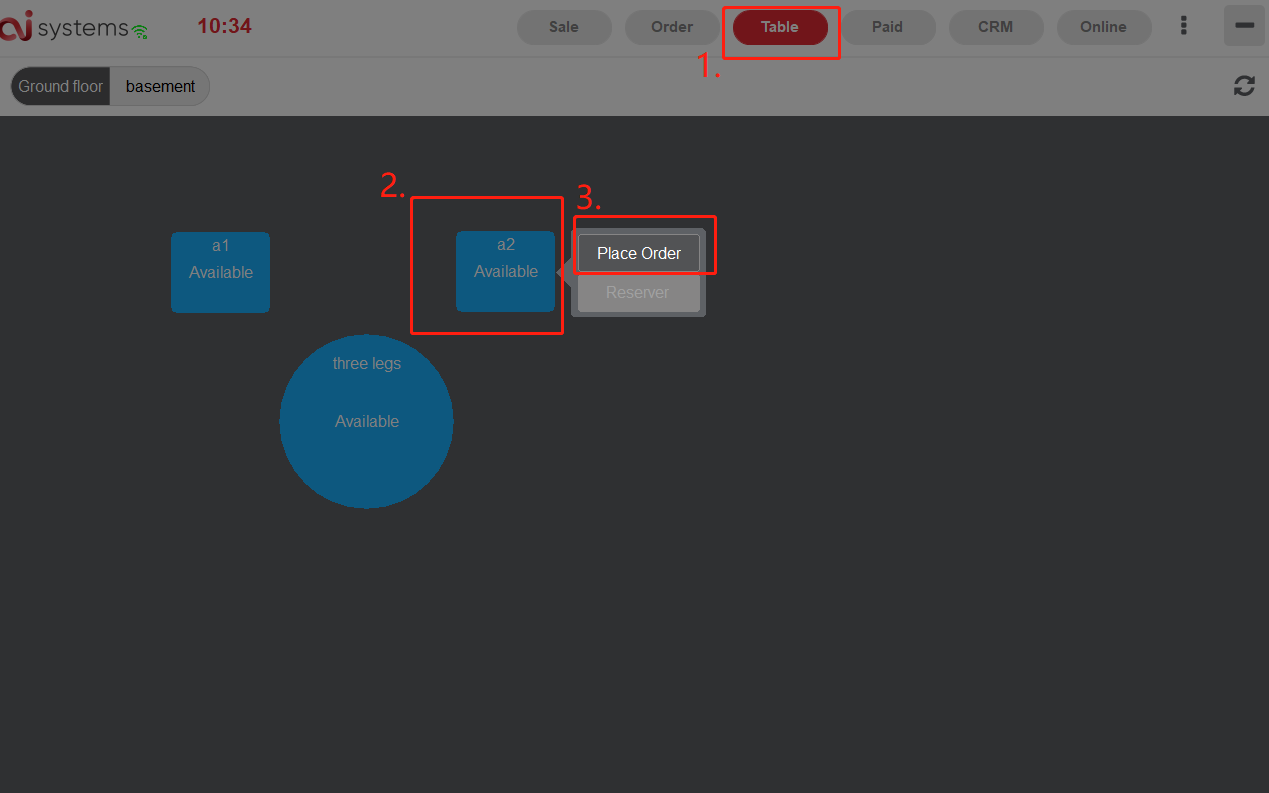
3. Order for Take-out customer. (Pay right after order)
Select item for customer - Click Pay Button - Select a method to Pay.
**You can Click "Add Customer" to add customer in this order (refer *CRM)
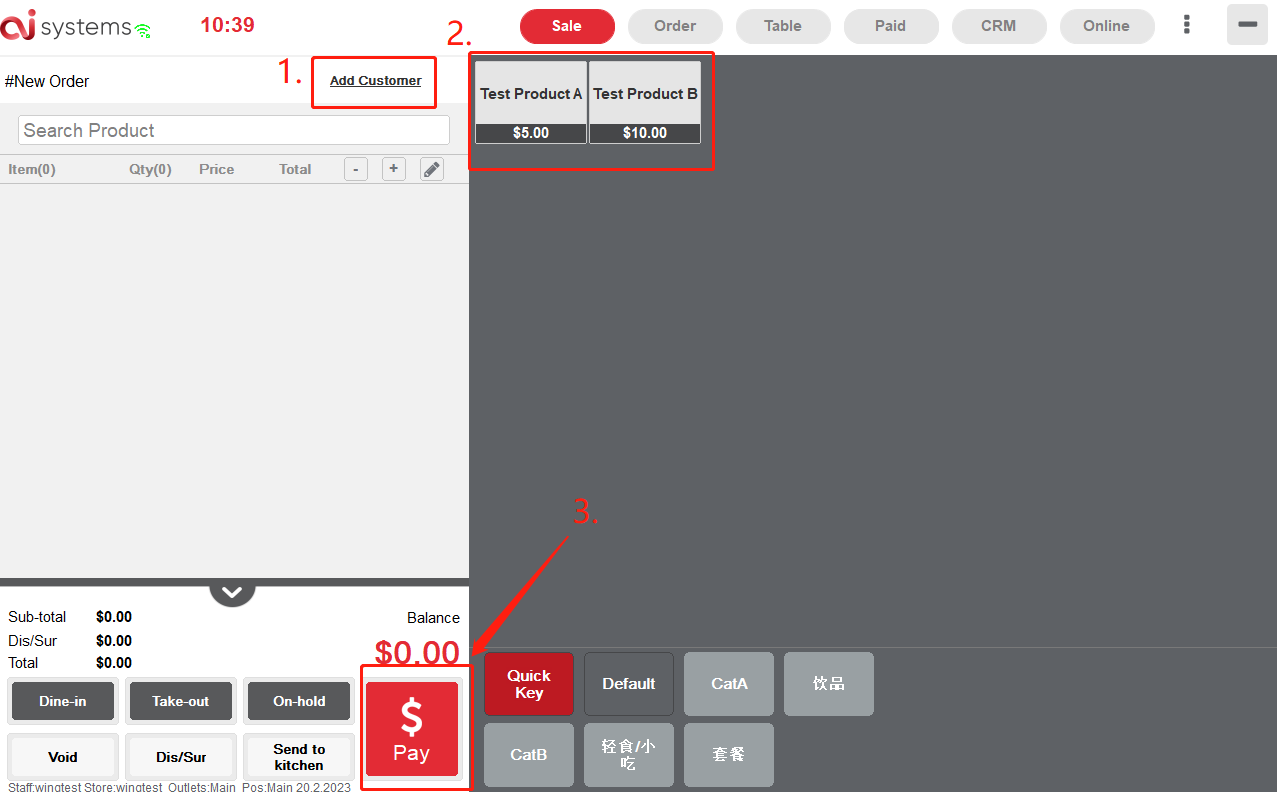
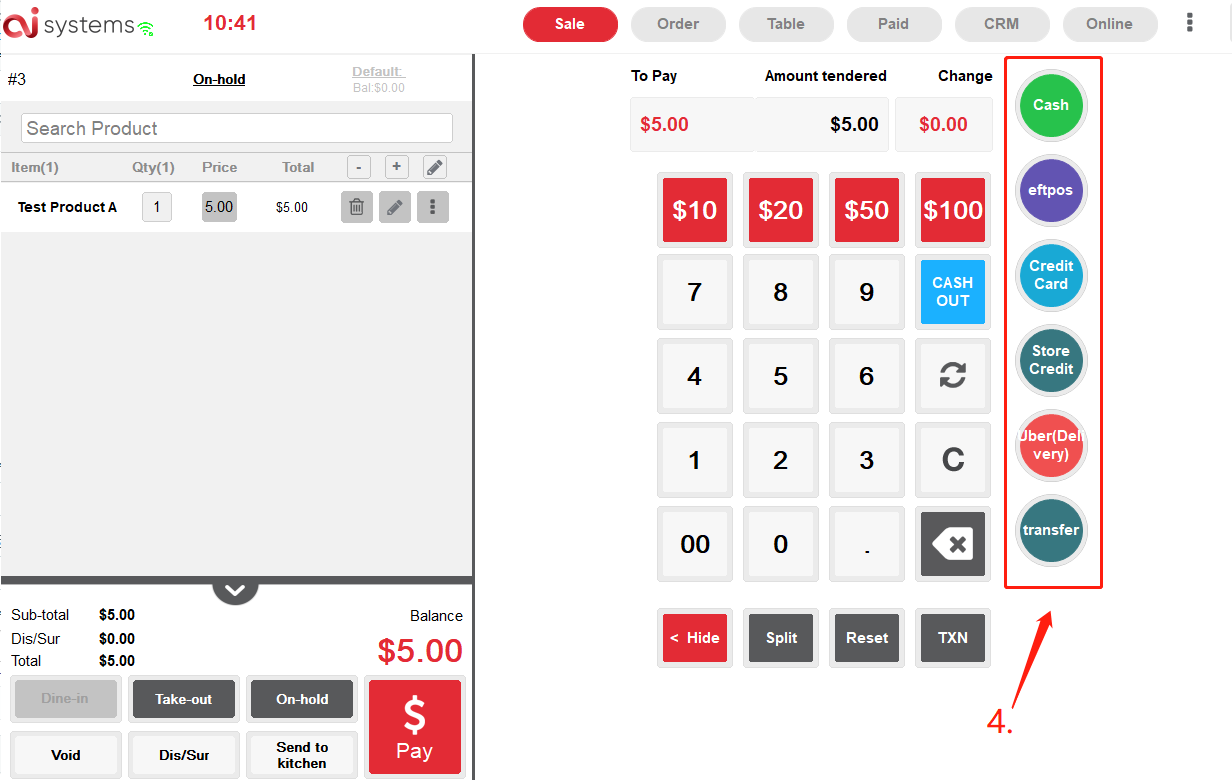
4. Oder for Taker-out Customer. (Pay later, e.g. order by phone)
Select item for customer - Click the ‘Take-out" icon
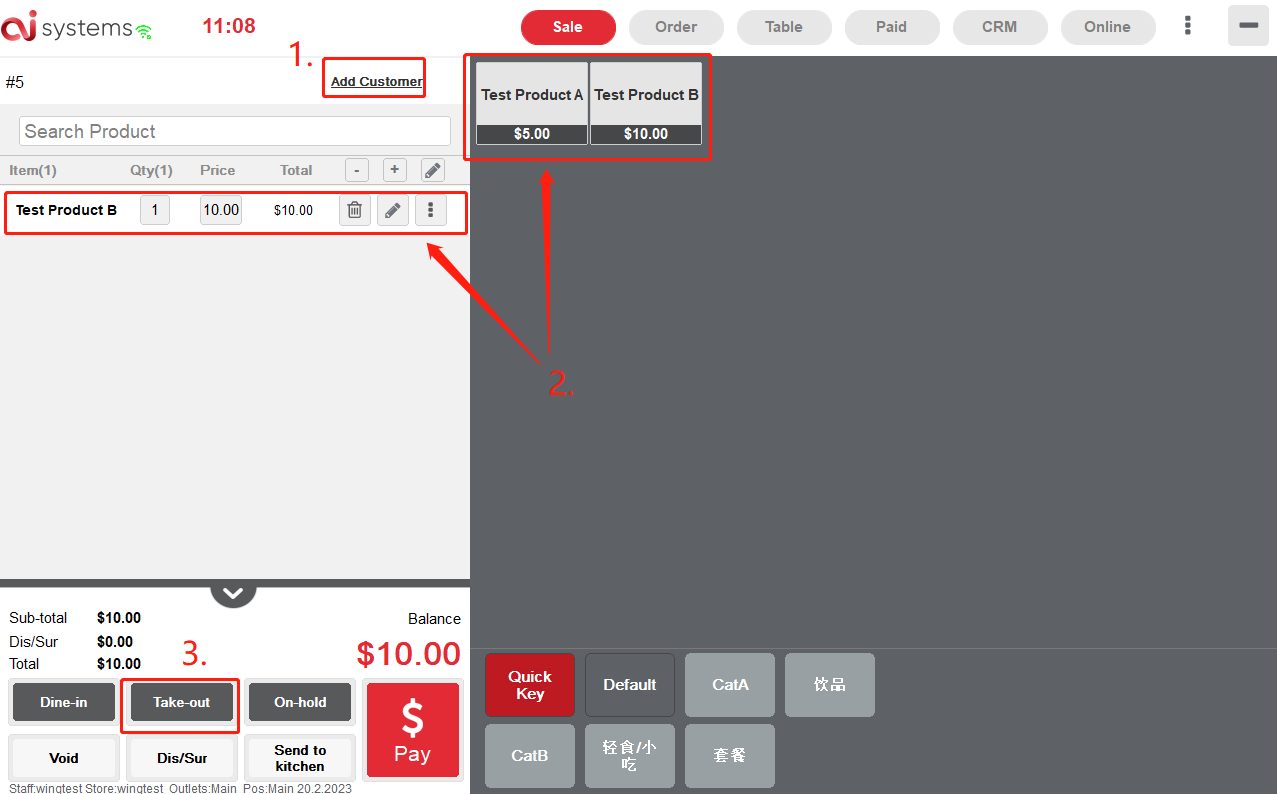
5. Customer scan Table QR to order. Please refer *How to use table QR to order(Refer* Section 2 online order)
How to void order?
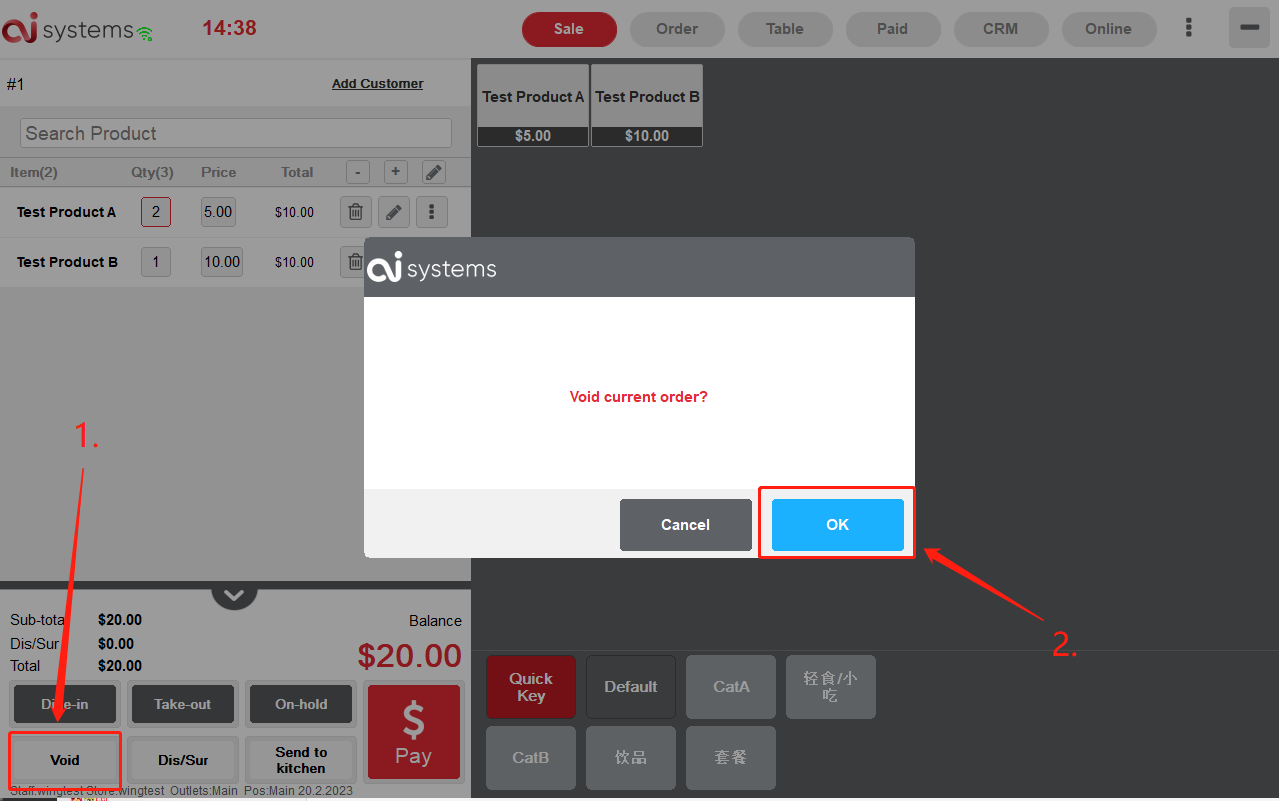
1. Click "Void" and then click "OK" to void the order
Print Kitchen Order
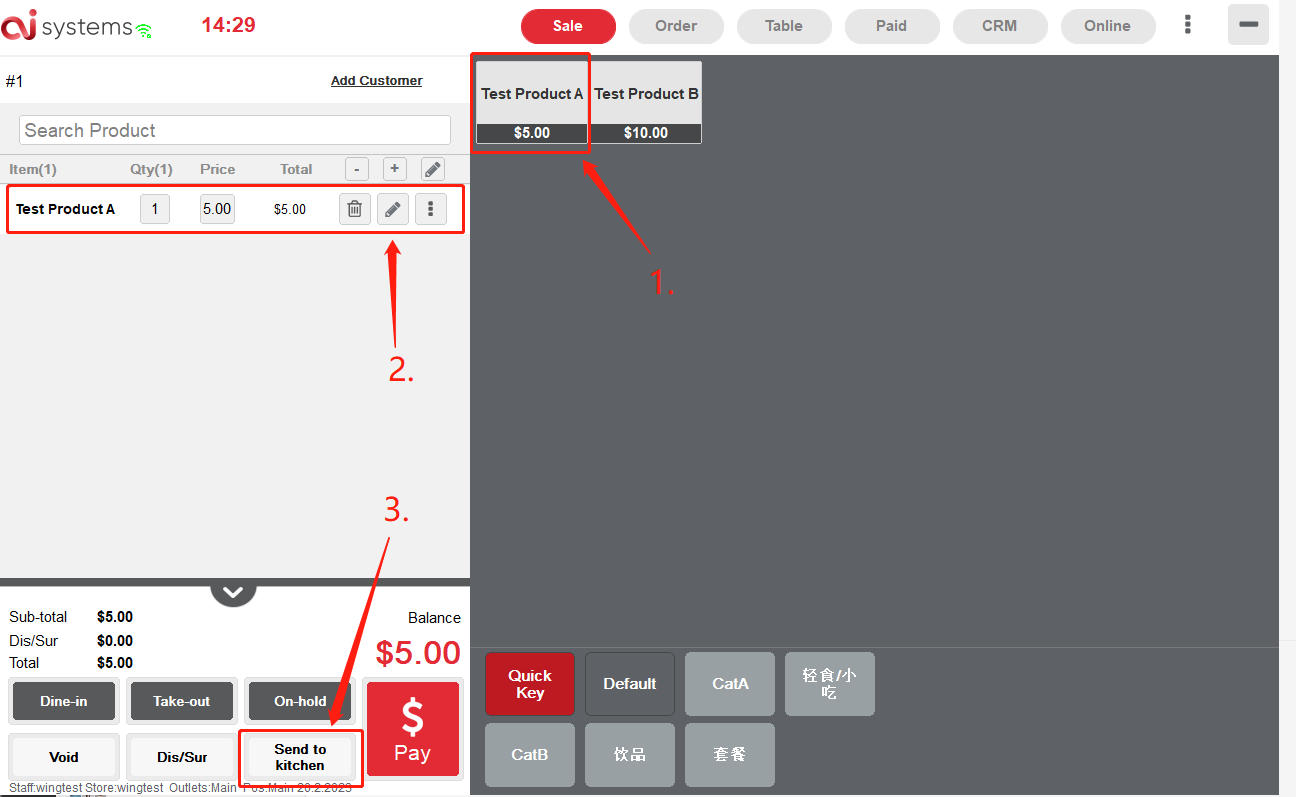
1. Select the item
2. Click "Send to Kitchen"
How to on-hold the order?
Click "On-hold" to save the order in the "Order” page.
**You can find the order at the “Order” Page and you can print the kitchen order before you on-hold the order.
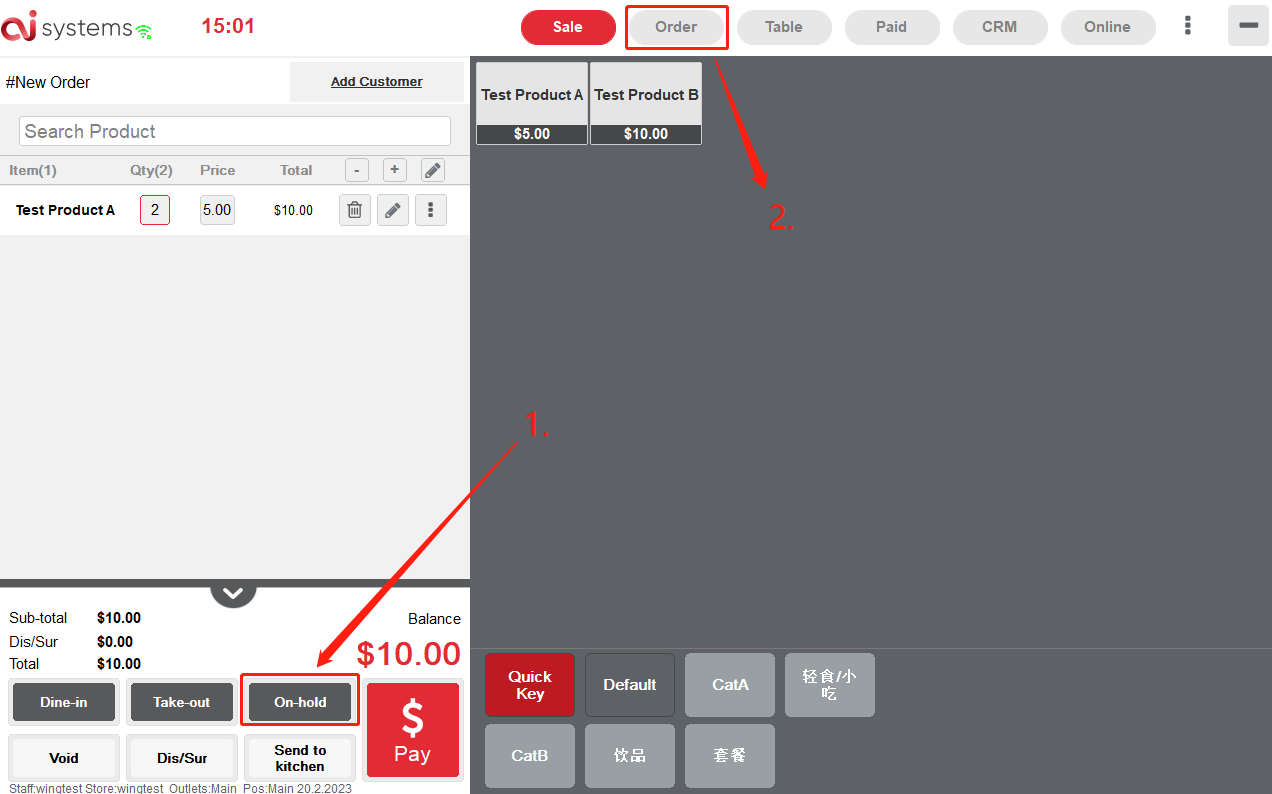
How about In Retail System?
1. Order Page (Manage 4 orders at the same time)
2. Search Product Bar
3. Left-Right Button (Swap the order from 1 to 2)
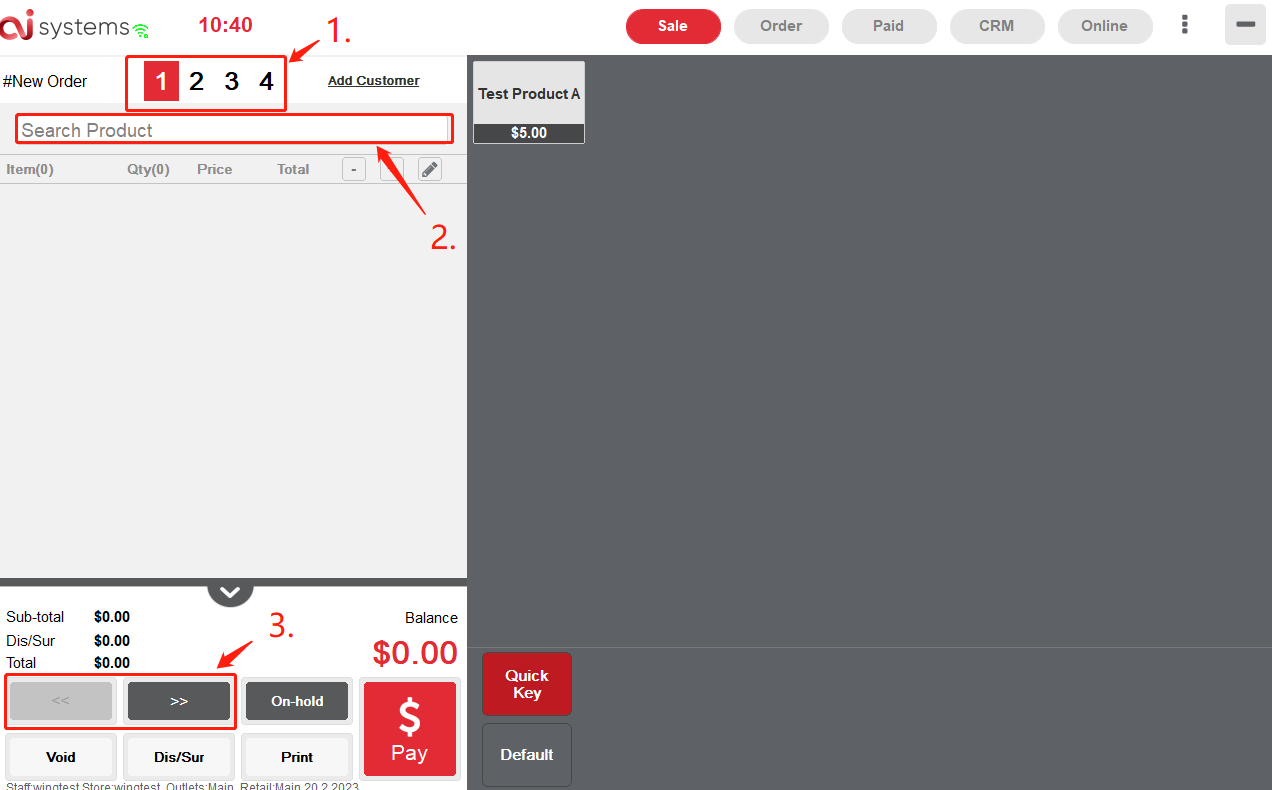
How to Search Product?
1. Click "Search Product"
2. Click and key in the product barcode
3.
